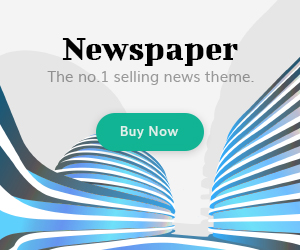Comcast, a leading telecommunications company in the United States, offers a range of services, including email through its Xfinity platform. For many users, Comcast email is an essential tool for managing their communications. This comprehensive guide will cover everything you need to know about Comcast, from setting it up and accessing it to troubleshooting common issues.
Introduction to Comcast Email
Comcast email, also known as Xfinity email, is a service provided to Comcast’s internet and cable subscribers. It offers users a secure and reliable way to manage their email communications. The service is integrated with other Comcast offerings, making it a convenient option for those who already use Comcast’s internet or cable services.
Setting Up Your Comcast Email
Creating a Comcast Account
Setting up a Comcast account is straightforward if you’re already a Comcast subscriber. Here’s how you can create and configure your Comcast email account:
- Sign In to Your Comcast Account:
- Go to the Xfinity website and sign in using your Comcast credentials.
- If you don’t have an account, you’ll need to create one by providing your account number and other required information.
- Access the Email Settings:
- Once logged in, navigate to the “My Account” section.
- Click on “Email” to access your email settings.
- Create a New Email Address:
- Select the option to create a new email address.
- Enter your desired email address and choose a secure password.
- Follow the prompts to complete the setup.
- Configure Email Settings:
- Set up your email preferences, such as signature, notification settings, and security options.
- Configure your email on various devices by following the provided instructions for POP3, IMAP, or SMTP settings.
Accessing Your Comcast Email
Comcast can be accessed in several ways:
- Webmail Interface:
- Visit the Xfinity email website and log in with your Comcast credentials.
- This interface provides access to your inbox, folders, and various email management features.
- Email Client Applications:
- Configure your Comcast with email clients like Microsoft Outlook, Apple Mail, or Mozilla Thunderbird using the IMAP or POP3 settings provided by Comcast.
- Mobile Devices:
- Set up your Comcast on your smartphone or tablet by adding an email account to your device’s email app and entering the appropriate settings.
Features of Comcast Email
User-Friendly Interface
Comcast email offers a user-friendly interface that makes it easy to navigate through your emails, folders, and settings. The webmail interface includes features such as:
- Search Functionality: Quickly find emails using the search bar.
- Organization: Create and manage folders to keep your inbox organized.
- Spam Filters: Automatically filter out unwanted emails.
Security and Privacy
Comcast incorporates several security features to protect your communications:
- Spam and Virus Protection: Built-in filters help protect against spam and malicious attachments.
- Two-Factor Authentication: This adds an extra layer of security to your account by requiring a second form of verification.
Integration with Comcast Services
Comcast email integrates seamlessly with other Comcast services:
- Xfinity Connect App: Access your Comcast and manage your communications through the Xfinity Connect app, available for both iOS and Android.
- Unified Communications: If you have Xfinity Voice, you can manage your voicemail and email from a single platform.
Common Issues and Troubleshooting
Forgot Password
If you forget your Comcast email password, follow these steps to reset it:
- Visit the Xfinity Password Reset Page:
- Go to the Xfinity website and click on “Forgot Password.”
- Verify Your Identity:
- Enter your email address or username and follow the prompts to verify your identity.
- Reset Your Password:
- Choose a new password and confirm it. Make sure it’s strong and unique.
Email Not Syncing
If your Comcast email is not syncing with your email client or mobile device, try the following solutions:
- Check Your Internet Connection:
- Ensure you have a stable internet connection.
- Verify Email Settings:
- Double-check the IMAP or POP3 settings in your email client to ensure they match the settings provided by Comcast.
- Reconfigure Your Account:
- Remove and re-add your Comcast account to your email client or device.
Email Delivery Issues
If you’re having trouble sending or receiving emails, consider these troubleshooting steps:
- Check Spam or Junk Folders:
- Ensure emails are not being redirected to your spam or junk folders.
- Verify Email Addresses:
- Double-check the recipient’s email address for accuracy.
- Contact Comcast Support:
- If the issue persists, contact Comcast customer support for further assistance.
Advanced Features and Tips
Email Forwarding
You can set up email forwarding to automatically send incoming emails from your Comcast account to another email address:
- Log In to Webmail:
- Access your Comcast through the webmail interface.
- Go to Settings:
- Navigate to the “Settings” section and select “Forwarding.”
- Add Forwarding Address:
- Enter the email address to which you want your emails forwarded and save the changes.
Using Email Filters
Email filters can help you organize your inbox by automatically sorting incoming messages:
- Create a New Filter:
- Go to the “Settings” section and select “Filters.”
- Define Filter Criteria:
- Set conditions such as sender email, subject keywords, or other criteria.
- Choose Actions:
- Specify actions like moving emails to a specific folder or applying a label.
Backup and Export
Backing up and exporting your emails ensures you have a copy of important messages:
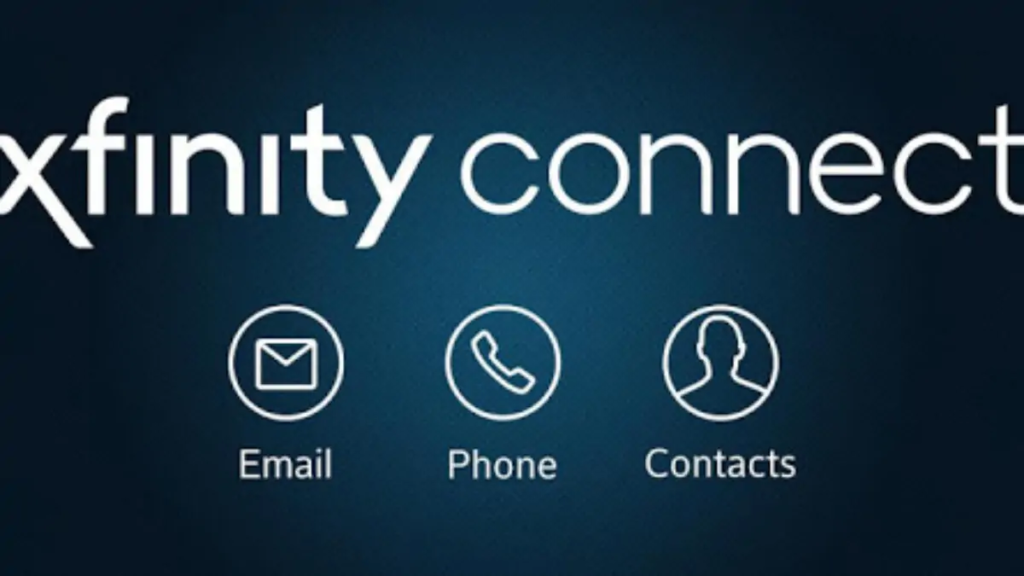
- Export Emails:
- Use the webmail interface or email client features to export your emails to a file format like PST or EML.
- Backup Regularly:
- Schedule regular backups to ensure you have up-to-date copies of your emails.
Conclusion
Comcast email provides a reliable and feature-rich platform for managing your communications. By understanding how to set up, access, and troubleshoot your Comcast account, you can make the most of this service. Whether you’re using it for personal or business purposes, Comcast email’s integration with other Comcast services and its robust security features make it a valuable tool for staying connected.
If you encounter any issues or need further assistance, Comcast’s customer support is available to help resolve any problems and ensure a smooth email experience.